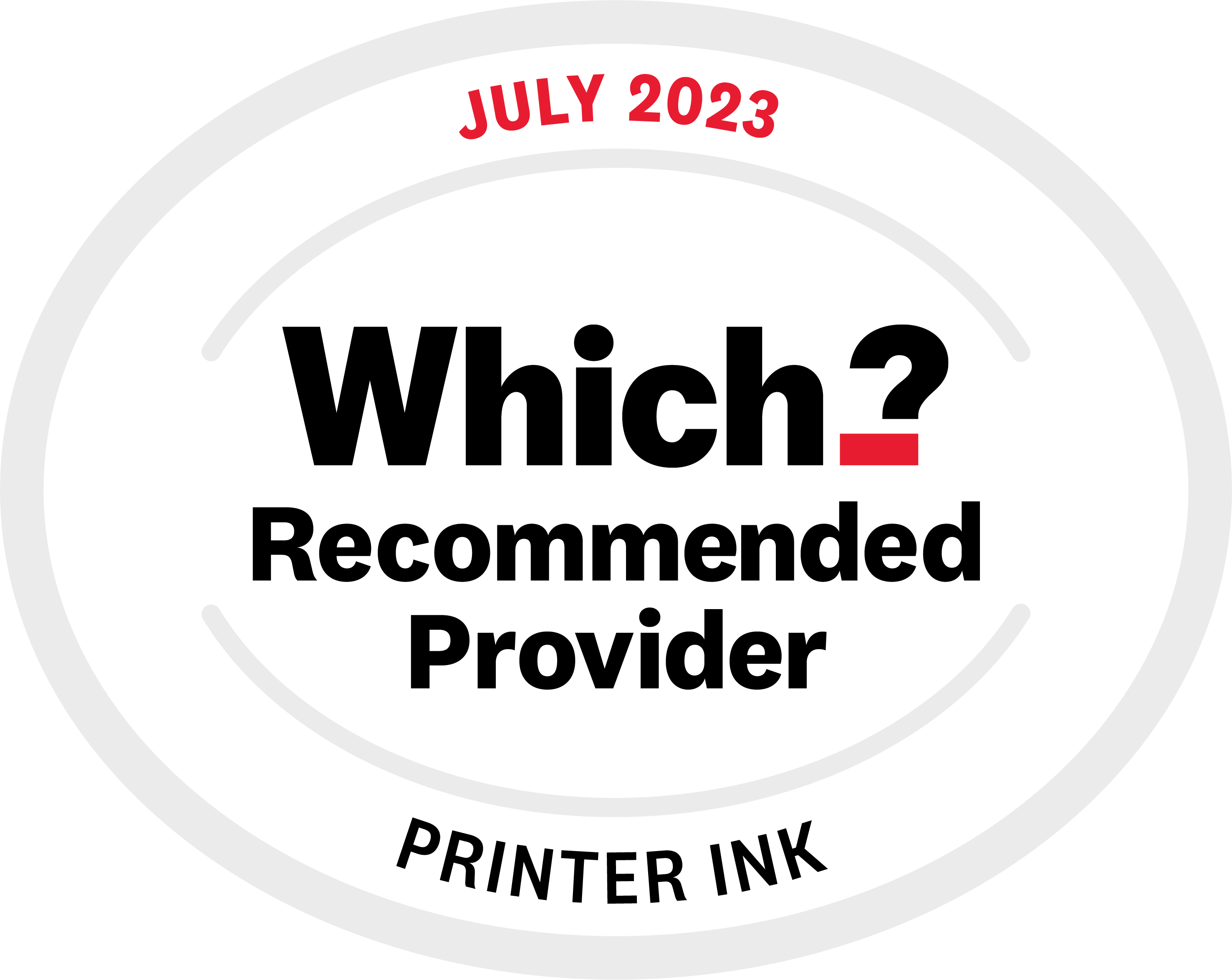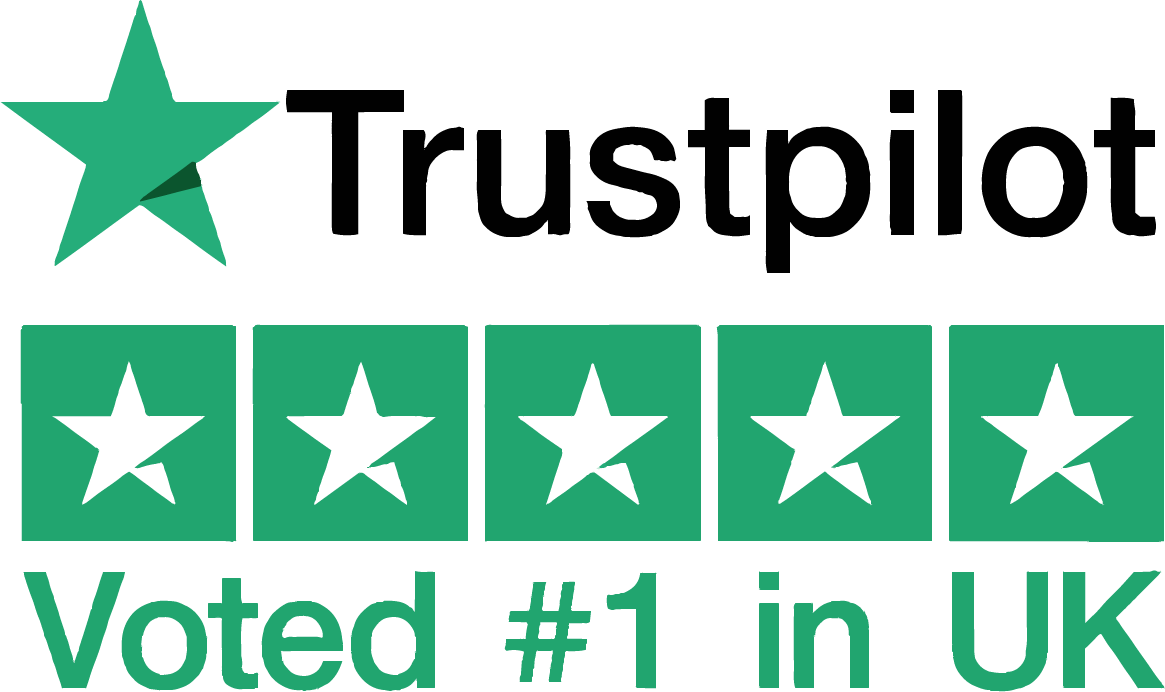Printers from popular printer brands like Epson and Canon will sometimes display a 'cartridge not recognised' error. Follow this simple troubleshooting guide to find what's causing your error and get back to printing in no time.
Fix #1: Check the three basics
There are three quick checks that account for nearly all 'Not Recognised' errors. They may seem obvious but check them just in case:
- Have you been using the cartridge for a while? If you're using compatible inks many printers say 'not recognised' when they are empty.
- Are you using the correct cartridges for your printer? The wrong ink will return an error. To double check, search for the ink on this site and enter your printer make and model into the bright yellow box you'll find on the page.
- Is the cartridge in the correct slot? A black in a colour slot will say not recognised.
Even if you feel 100% each of these points is correct, double check them.
Fix #2: Check which cartridge has the issue
If your printer is only reporting one cartridge having the error, skip to fix #3.
If you've replaced more than one cartridge and are seeing errors across the whole set (even ones that were working previously) then you'll need to work out which one is the culprit as follows:
- Remove all of the new cartridges you had installed and re-install the old (empty) cartridges that worked.
- Restart the printer, this should remove the not recognised error (and tell you some are empty).
- Install one of the new cartridges then keep installing the new cartridges one-by-one until the error returns and you can then identify the cartridge that's causing the problem.
Fix #3: Clean the contact chip
When you've identified the problem cartridge, check the copper banding on it. This is the contact chip and that communicates with the printer. Give it a gentle wipe with a cloth or pencil eraser to ensure it is clean and dust and static free.
Reinstall the cartridge to your machine and restart the printer, this should clear the error.
Fix #4: Do a hard reset
Still no joy? As strange as it sounds, errors can be "remembered" by the printer. Once you've cleaned the chip and reinstalled the cartridge turn the printer off at the plug, wait 30 seconds then turn it back on. Often you'll find the error has been cleared and you're free to print.
Still getting the not recognised error?
If you're still receiving an error it is likely your cartridge has a fault, so do get in touch with your ink supplier. If you've purchased from Stinkyink we offer a 12-month quality guarantee.
There are low quality products out there that can cause issues with your printer, so take time to check for both retailer and product reviews to ensure you are buying quality ink for piece of mind.