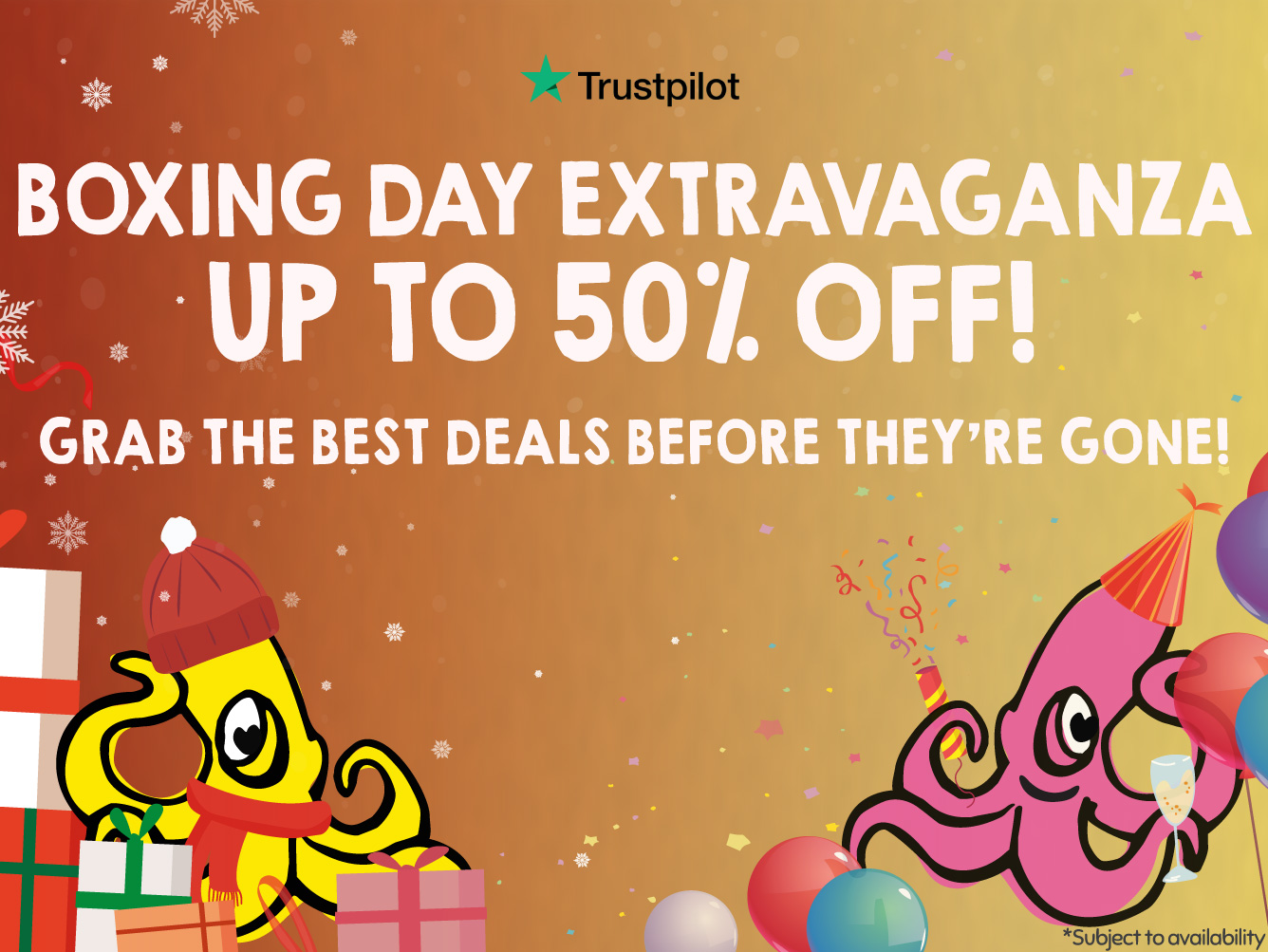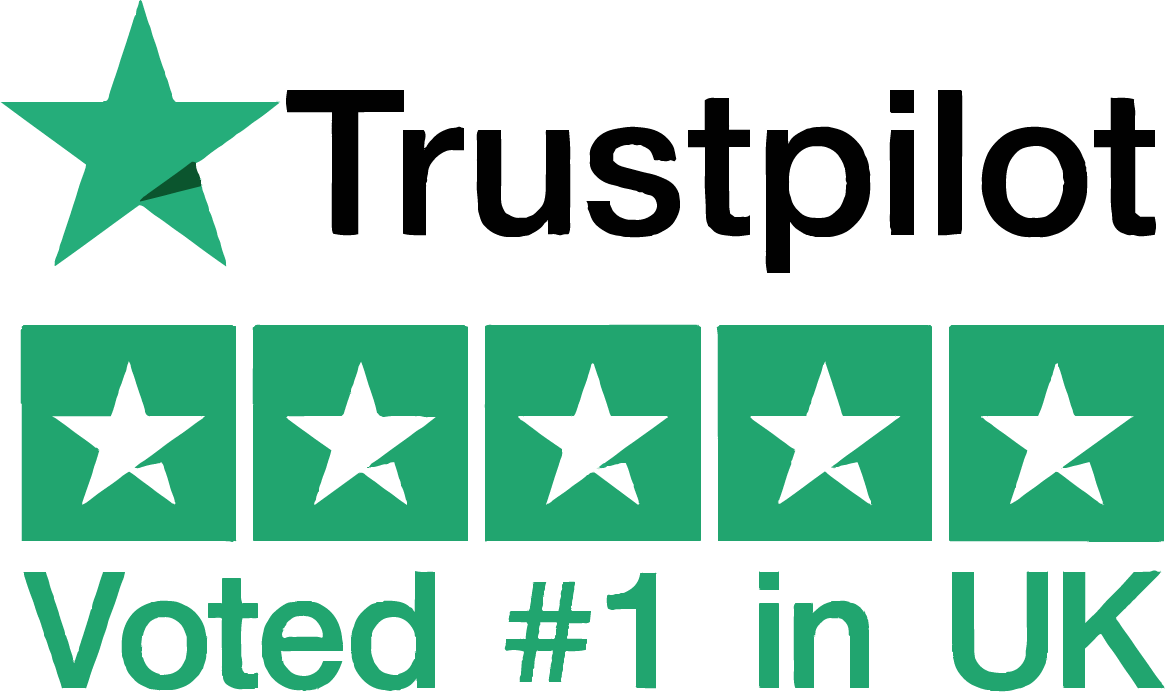You often find that the cost of a printer is a lot cheaper than the ongoing cost of the inks needed to run it. This is because printer manufacturers aim to make most of their profit from the sales of their branded ink.
Whilst this may seem like a smart idea on their behalf, it is no secret that they are having to compete with lots of third-party cartridge suppliers, who are selling alternative products at a far lower cost.
So how do the printer manufacturers (i.e. HP, Epson, Canon etc...) stop you from buying non-branded ink? That’s where Firmware Updates come in…
Just as you experience updates on your mobile or computer, printers also require updates from time to time. Whilst it is a simple no-brainer to update your phone and computer, it is worth taking a minute to consider whether to accept the updates on your printer.
Printer firmware updates may contain coding that stops third-party cartridges from working, so that you are forced to use the manufacturers original brand.
For those that have enjoyed using compatible inks, it comes as a shock to the system to find out you will be stuck paying for inks that are sometimes up to 7x more expensive than compatibles.
If you have been using third-party inks for a while but suddenly get an error message saying, “Ink cartridge not recognised” or “Ink cartridge not intended for use in this printer”, it is likely that it was caused by a firmware update, and unfortunately, this is irreversible.
Here's how to switch off updates, to prevent them limiting the products you can use in your printer.
So how do you avoid firmware updates?
Every printer is slightly different, so it is always best to refer to your own specific printer manual. However, as a general guide, we recommend the following steps:
1. Find the Settings/Setup menu on your printer.
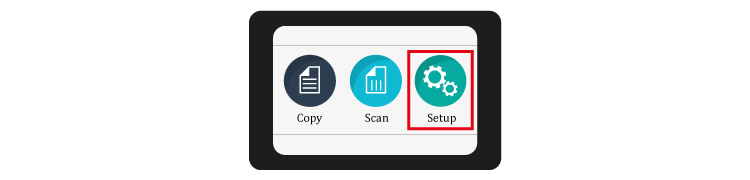
2. Under the Setup menu, you should find an option for Tools.
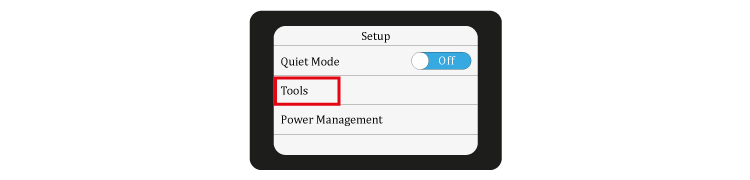
3. Under the Tools menu, choose the Update the Printer option.
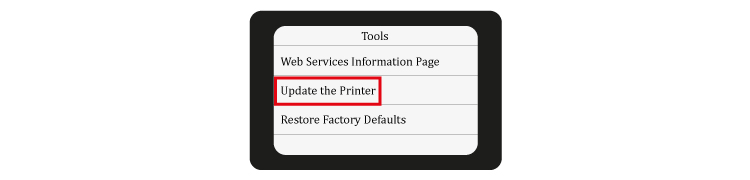
4. Under the Update the Printer menu, choose Printer Update Options.
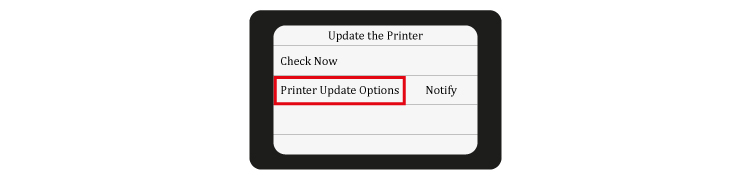
5. Finally, under Printer Update Options, click Do Not Check.
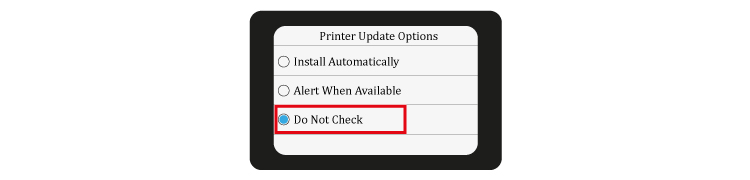
This will then prevent Firmware Updates on your printer.
Naturally you may get a warning pop up, strongly recommending that you leave your updates on for periodic updates, but you can decline this message.
Varying from printer to printer, you may still get the occasional request for an update pop up for your approval, but you can decline this message. It just means you get the choice, rather than the updates happening automatically.
Conclusion
Going forward, you will no longer have firmware updates alter your printer and you will be free to use third-party cartridges such as those from Stinkyink, who are voted #1 in the UK on Trustpilot.
If you are reading this blog in hope, after a firmware update has installed onto your printer, unfortunately there are no easy ways to reverse an update.
We can however offer a light in the dark with competitively priced original inks with free, fast delivery and a 12-month guarantee on our website.