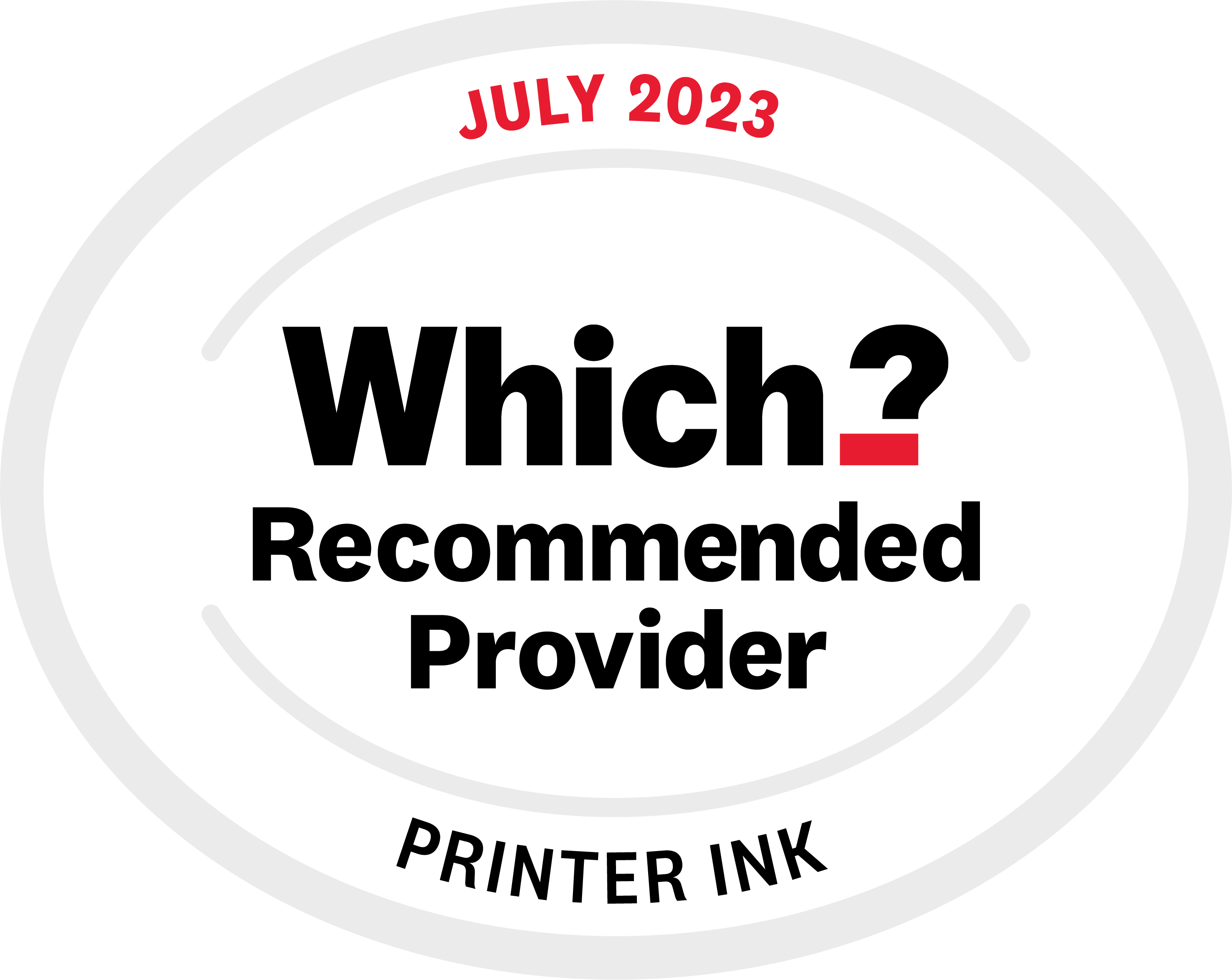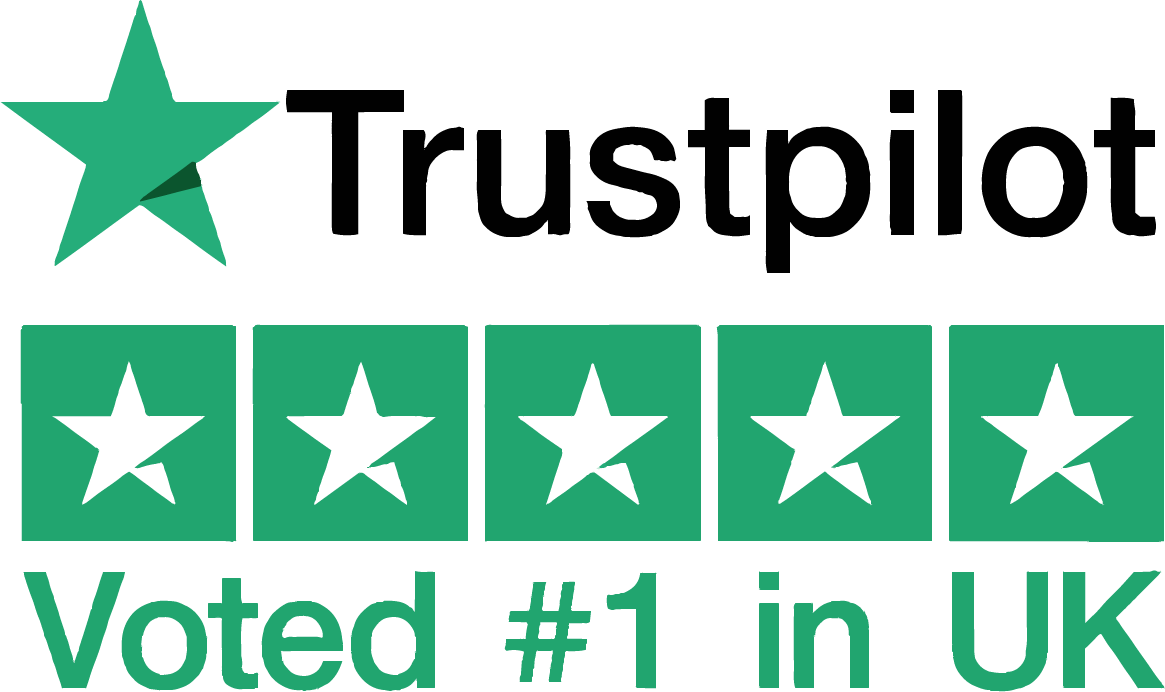From time to time when trying to print you may get a 'No Ink' which may not be the reality. Here are the steps you need to take to fix that.
1. Could the cartridge actually be empty?
You'd be amazed but it happens! If you've had the cartridge installed for a while, could it be empty?
2. Clean the cartridge chip
Check the copper-banding on your cartridge. This is the chip and what communicates with the printer. Give the offending cartridge a gentle wipe with a cloth or pencil eraser to clear any dust or obstructions. Reinstall it and that should remove your error.
3. Hard restart your printer
Turn your printer off at the plug for 20 seconds, then turn it back on. This will refresh your printer memory and should remove the error.
Special Cases
If you're using refilled cartridges
Refilled cartridges use a previously used chip for ink levels (as they're cartridges that have been used once then refilled). Some of these chips cannot be reset, so once they’ve read empty the first time they’ll always read as empty regardless of how much ink is in the tank. Just print until your pages start to fade and you know it's time to replace it.
If you're using a Canon printer
Refilled Canon cartridges trigger the printer status monitor, so you'll need to disable it. To do this just hold the Stop/reset button for 5 seconds when you get the error (it's the red circle with a triangle in it).
If troubleshooting didn't help and your printer is still reporting low ink, get in touch and we'll have you sorted in no time.