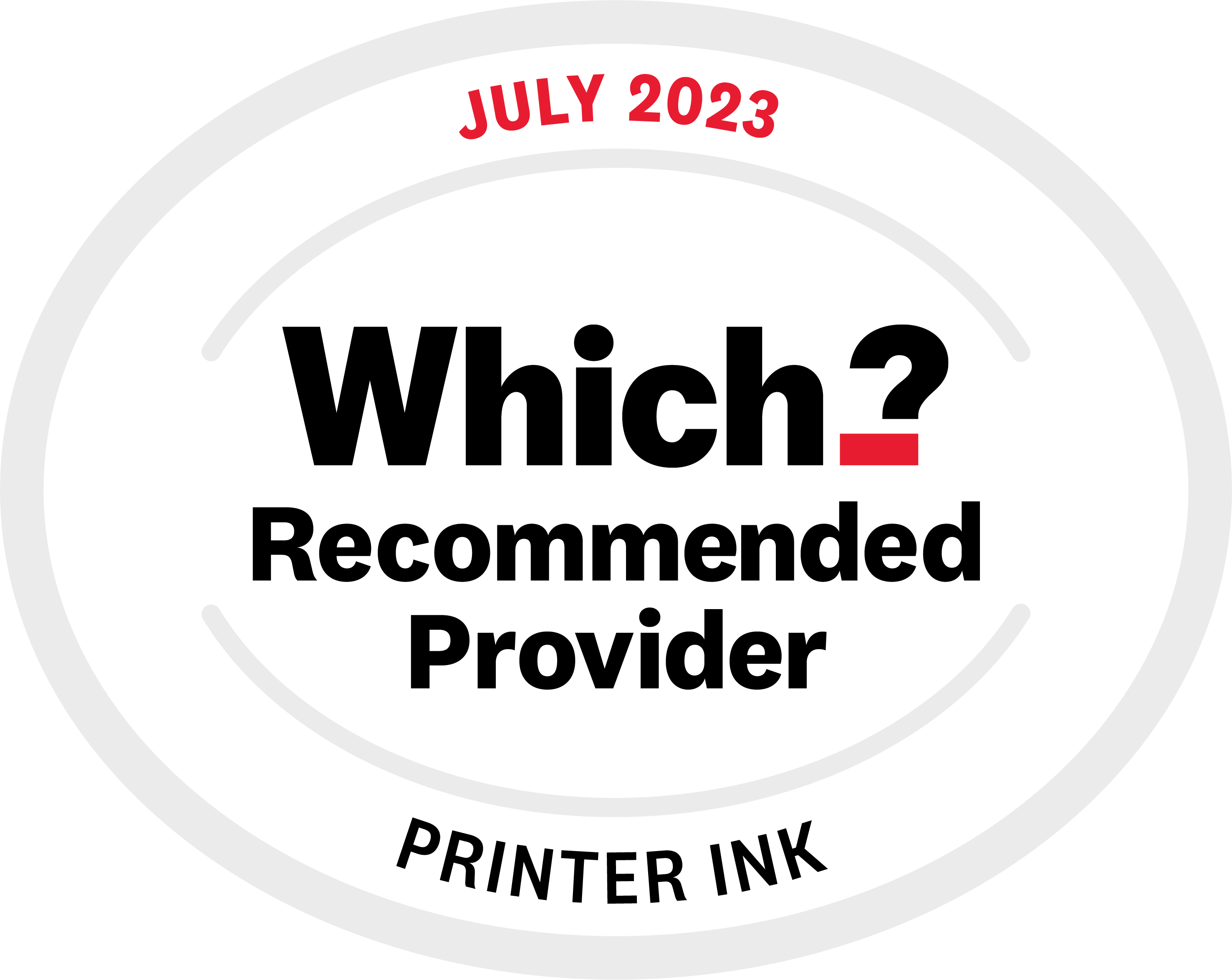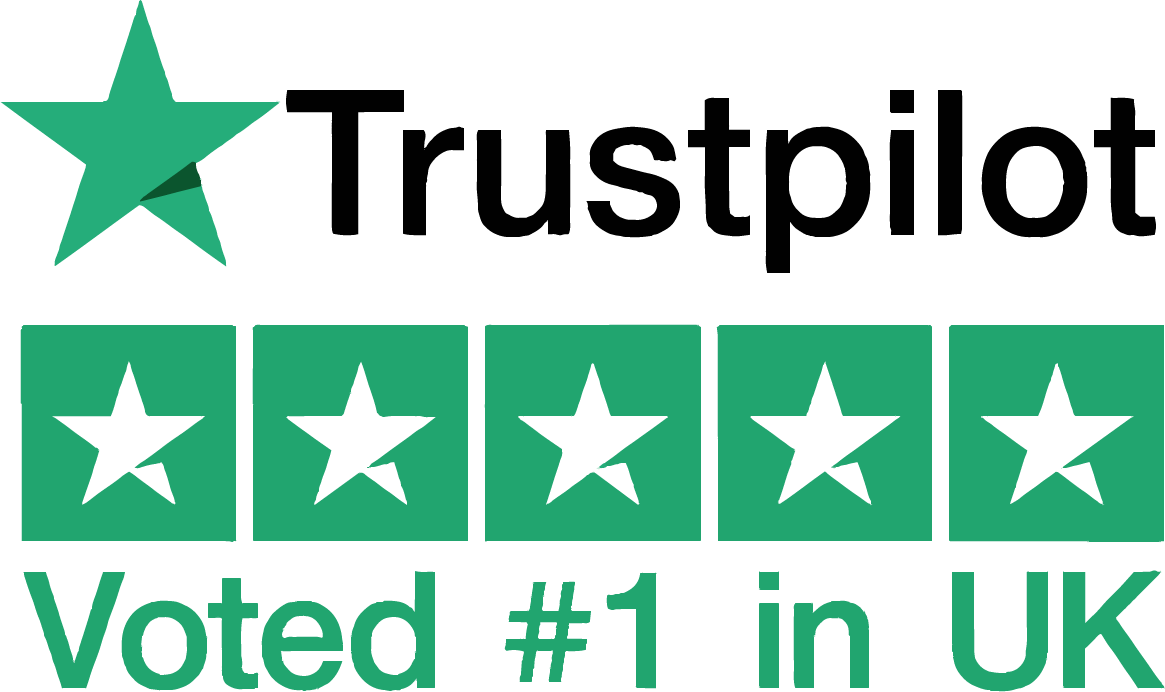Occasionally you’ll try and print a nice photograph for your shelves and it won’t look quite right. One of the typical issues is blotches of ink on your page, mainly occurring with black.
What causes blotchy prints
There are three main causes of blotchy prints, so follow the troubleshooting tips below and you should find both what’s causing yours, and how to remedy it.
Incorrect paper settings
Depending on the paper type setting you choose on your printer the amount of ink used can vary. The glossy paper setting for example will use more ink than the plain paper one.
If there’s more ink on a page than the paper is designed to handle you’ll experience a blotching effect. This can obviously work in reverse, with the printer using less ink than the paper can handle which may lead to slightly faded looking prints as well.
There are two key areas to check your paper settings; your PC’s default printer settings, and the software you are printing from (which can override your default settings).
Check your PC default settings
Locate your list of printers and devices. On newer Windows machines this is as simple as clicking the start button and going to “Devices and Printers”.
Once there, select the printer you’re using, right click and select “Printer Preferences”. This will give you a screen of tabs and options.
Find the “Paper size” and “Paper type” options, and make sure they match what you’re using. So, if I’m fiddling with settings for my HP Deskjet 3070a, I would select “A4″ in Paper size and “HP Glossy” in Paper type.
Check your software default settings
This will obviously differ depending on the software you’re using, but the easiest way to find them consistently is pressing print, which will give you a standard “Print Options” dialogue box. In the top right of this box you’ll see a Printing Preferences button, click it.
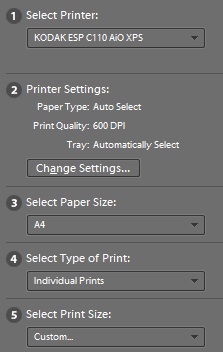
If you’ve checked both of these and you’re still experiencing blotchy prints., continue on to the next point. If you’re good to go with some nice looking prints, hooray!
The wrong kind of paper
Have you recently changed the paper type you’re using? As previously mentioned, papers are actually designed for certain amounts of ink. Things such as the fibre density and paper coating all influence how much ink a paper can handle, it’s all a bit fancy.
Double check the brand of paper you’re using and whether your printer accepts that kind of paper. Google whether anyone else has had similar experiences with that paper, especially with the same printer you’re using.
The most common cause of paper being the issue is when looking at cheaper, lightweight paper. Paper as low as 70gsm is easily saturated with ink, so be wary of any cheap bundles you find.
Ultimately, try a selection of photo paper to see what you get the best results with, you’ll be surprised at just how good the results are you can get some certain paper selections.
The wrong kind of printer ink
Ink can come in dye-based and pigment form, and within these you’ll experience different formulations, density and particle sizes.
All of these play a big part in the final appearance of your prints, and if the paper you’re using is not designed to work with that ink then the final results will be blotchy.
For example, the compatible ink I use in my Kodak ESP C110 does not print well onto Kodak branded paper, due to the formulation of the ink being slightly different to that of genuine Kodak 30 cartridges. However, if I switch to using other premium photo paper I get fantastic results; it is literally just Kodak paper it doesn’t work with.
With this in mind, try printing onto a different kind of paper, or enquire with the suppliers of your ink on the type of ink the genuine or own brand cartridges use.