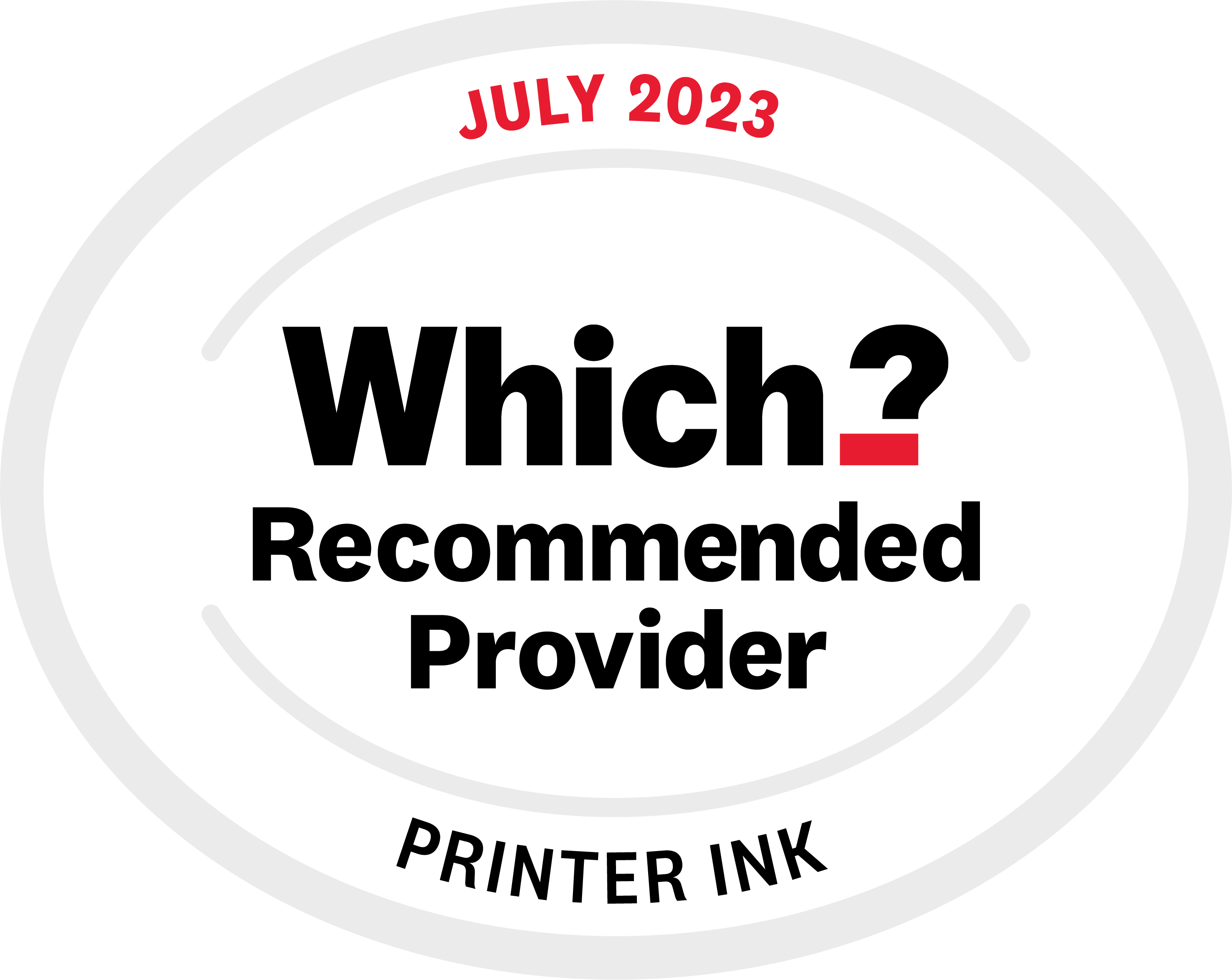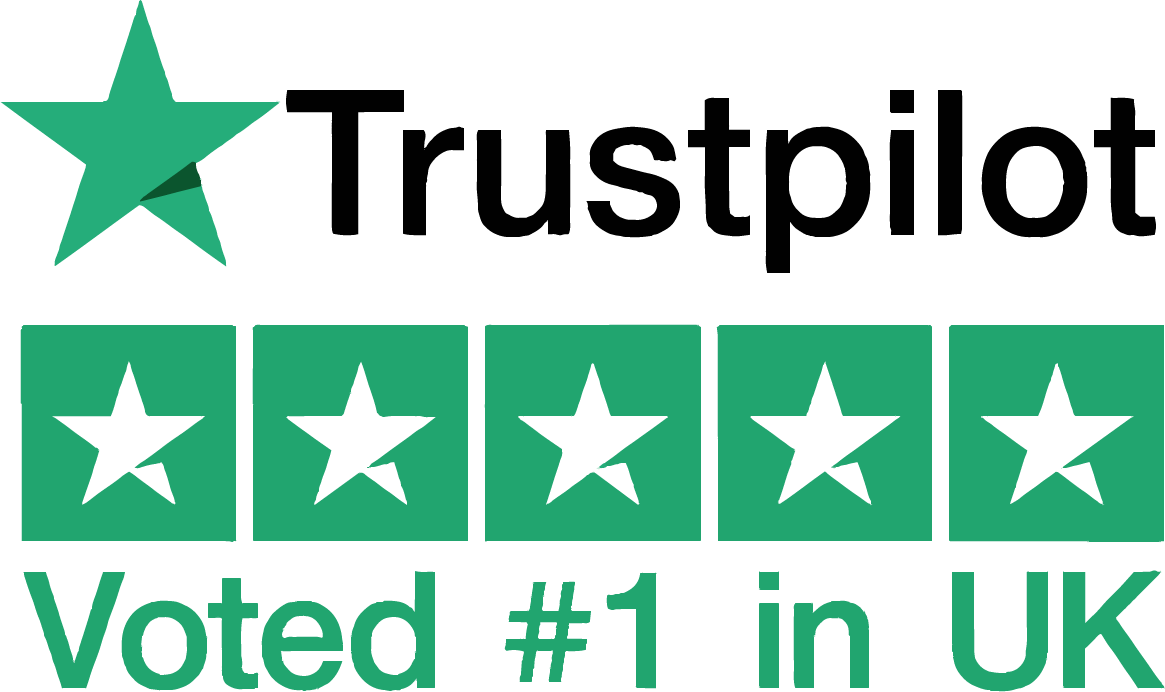Obviously manufacturers have different ways of running printhead cleaning cycles, why would they make it easy for us endusers? Below are the most common ways to run the maintenance and cleaning cycles by brand.
Brother
Brother have a great little system where you can sometimes choose to do head cleaning on just the black or the colours, a nice little way of saving some ink!
Aligning Brother Print Heads
Press the ‘Ink Management’ button, then select ‘Test Print’ on the little screen, then ‘Alignment’ and choose whether to do just Mono (black and white) or Colour. With the test sheet printed off, just select which of the samples most closely matches number 0.
Brother Printhead Cleaning
Press the ‘Ink Management’ button, then select Cleaning, and choose which print head(s) to clean. That’s it!
Brother Nozzle Checks
As with seemingly all Brother maintenance routines, you press ‘Ink Management,’ then select ‘Test Print’ and then ‘Print Quality.’ Once you select ‘Colour Start’ it should print a test-sheet, and you then just need to follow the instructions you get given.
Canon
Aligning Canon Printheads
Select ‘Print Head Alignment’ and then ‘OK.’ After it’s printed hit ‘Yes’ and then check the printed pattern, selecting the number of the box in each column with the least notable streaks, before confirming the displayed message and clicking ‘OK.’
Canon Printhead Cleaning Cycle
A standard Print Head Cleaning cycle is done by clicking ‘Cleaning’ on the Maintenance tab, then waiting a little bit until a message comes up; confirm it and click ‘Print Check Pattern.’ From this you can then tell what sort of Deep Clean you need to do by which lines (black or colour) are faded.
Trek back to the Maintenance Tab and this time go to Deep Cleaning and follow the on-screen instructions.
Canon Nozzle Checks
This is near enough identical to the Aligning of the Print Heads (you click ‘Nozzle Check’ instead of ‘Print Head Alignment’), just without the choosing of streak patterns.
A great tip for all Canon printers is this: Find yourself the Canon website and go to support. Once here, type in the model of your Canon printer into the search bar, and it should bring up all of the support topics for it. Scroll through until you find the one describing just what you want to do, and read it!
Epson
Epson annoyingly refer to buttons in their manual without ever showing you which button they mean. So, for reference, if you're ever after the 'Stop' button, it's the circle with a triangle in it (normally red).
Epson Nozzles Checks
Simply load some paper, turn the printer off, and then press the Power Button while holding down the ‘Stop Button.’ It should print off the standard Epson test sheet, so you can see whether or not it’s blocked.
Epson Printhead Cleaning
Simply turn your Epson printer off, and hold down the Power Button for 3 seconds. When the little flashing light goes solid, it’s done!
Certain models of Epson printer, such as the Epson SX515W, have a slightly different Print Head Cleaning method. Epson have kept things simple, and have combined their Nozzle Checks and Print Head Cleaning in one process. All you have to do is load some plain paper, enter ‘Setup Mode’ (there’s a little button that has some tools on it), then go to ‘Maintenance’, then ‘Nozzle Check.’ Once the test page has printed off, you get given the option to do a ‘Print Head Cleaning’ cycle.
HP
Unlike most of their competitors, HP have focused on PC-based maintenance, where you get to all the functions through their ‘HP Solution Centre,’ which is installed at the same time as the printer’s drivers. This makes printer maintenance pretty simple if you actually know the solutions centre is there.
HP Printhead Cleaning
This can differ across HP printer models, with two main methods. Firstly, go into the HP Solution Centre (HPSC) on your desktop, going to Settings, then Status, View Ink Levels, and finally into Device Services.
If this does not work, try going through the HPSC, Settings, Print Settings, Printer Toolbox, Device Services and select Clean Print Cartridges.
HP Aligning Printheads
Load some paper, and if it’s a newly installed cartridge it’ll do an auto-print. Scan this printout, with the left front corner of the glass having the top of the sheet and it’ll auto align. If it’s not a new cartridge, you can get the alignment page by going through the HPSC, Settings, Print Settings, Printer Toolbox, Device Services, and finally Align the Print Cartridges.
Still struggling?
We know customers sometimes struggle to find this function on their printer so if in doubt try googling your printer model plus 'printhead clean' for guidance specific to your printer model.